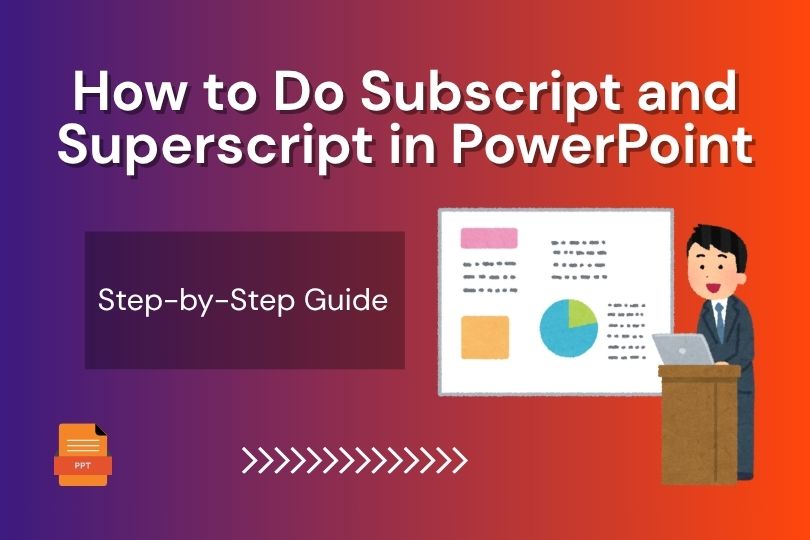
Step-by-Step Guide: How to Do Subscript and Superscript in PowerPoint
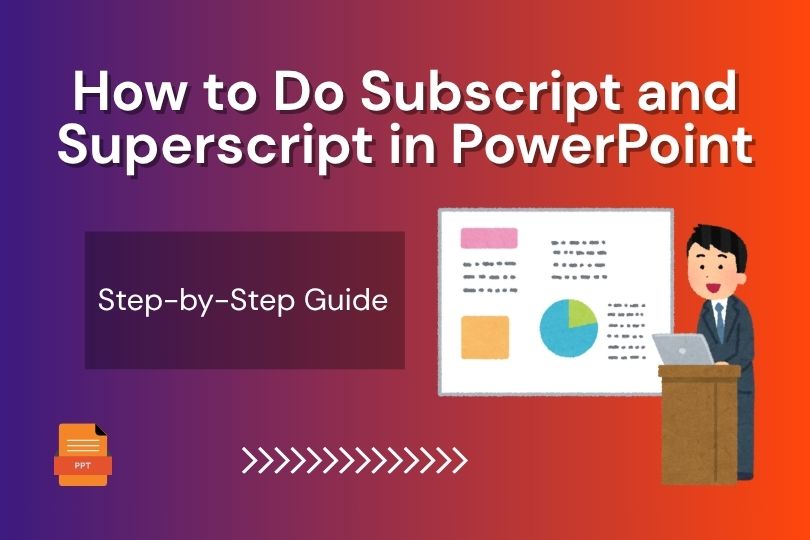
Introduction: Why Does Formatting Matter in PowerPoint Presentations?
When you are creating a PowerPoint presentation, every detail matters. A chemical formula that is wrongly formatted, or an exponent that is on the same baseline as regular text, or a footnote that doesn’t look clean, can distract your audience. Suppose you create a corporate presentation, academic research decks, or an investor pitch. In that case, you should know how to properly use subscripts and superscripts in your PowerPoint presentation, which will provide a great impression on your audience.
You should know that every detail of a presentation matters, from the template or layout to the final design. So, if you struggled with how to type x², H₂O, or add a footnote in PowerPoint, you’re not alone.
For more details on how to make your presentation more structured, you can check out the article on How to Make Your Presentation Flow: Some Tips for Making Your Presentation Well-Structured.
In this article, we’ll explain the meaning of subscripts and superscripts and how you can use them properly in your PowerPoint presentation, and we will provide a step-by-step process for how to use them effectively.
What Is Superscript in PowerPoint?
Superscript refers to a formatting style that usually includes a number, letter, or symbol that is placed above the normal text line of your text and in a smaller font size.
In your PowerPoint slides, superscript is used when you want to display:
- Exponents or powers like x², a³, etc.
- Ordinal indicators like 1st"¹ and 2nd"²
- Footnote like “See figure 1¹”
- Trademark or registered symbols (™ or ®)
Using “x2” instead of “x²” can make your work look unprofessional and create confusion for your audience. When you use proper superscript, it improves the readability, grabs attention to detail, and ensures your materials look polished.
In today’s world, when there are many presentation tools, every element in your presentation can impact the audience, from layout to typography, so the formatting matters a lot.
Superscript helps maintain professional readability, and it makes sure that the numerical or scientific data is presented correctly. For example, in a financial slide, displaying ROI¹ looks clear and aligns with professional standards.
RocketSlide, which is an AI presentation tool, provides an AI-generated slide template to maintain consistent typography and text alignment across all slides.
What Is a Subscript in PowerPoint?
Subscript is just the opposite of superscript; it is a number, letter, or symbol that is placed slightly below the text line of your text and in a smaller size.
In your PowerPoint slides, subscript is used when you want to display:
- Chemical formulas like H₂O, CO₂
- Mathematical indices like a₁, b₂
- Technical notations like V₀, P₁
- Data labels in diagrams or charts like xₐ, y₀
For example, if you write “H2O” instead of “H₂O,” it might look unprofessional, but for scientific, educational, or technical audiences, it can reduce the efficiency of your audience. In competitive or professional slide decks, every detail matters, so using subscripts correctly is a part of creating professional slides.
Subscript formatting helps your slide have a polished and academic feel and provides clarity.
Why Correct Formatting Matters for Your Slides
While creating PowerPoint slides, you’re building credibility, delivering clarity, and conveying your message. Even the beautifully designed presentations are affected if the content isn’t formatted properly. Proper use of subscripts and superscripts can make a difference in:
- Readability: Proper placement of subscripts and superscripts in formulas makes it easier to read and improves clarity and readability.
- Consistency: Using the correct formatting across your deck gives a complete and professional look and maintains brand and formatting consistency.
- Clarity: Misplaced or missing superscripts and subscripts can confuse your audience or lead to misunderstanding, and it will increase the overall professional look of your presentation
- Branding & professionalism: When you use advanced presentation software or AI for PowerPoint, it will present data with scientific or mathematical accuracy
Whether you’re using AI to create PowerPoint presentations or creating them manually, these formatting details improve your credibility.
For more tips on how to make your slides clean, readable, and effective, check out the NCSL’s guide on making effective PowerPoint presentations.
How to Add Superscript & Subscript in PowerPoint
Here is a step-by-step process of how to add superscript and subscript in PowerPoint for the three main environments: Windows desktop, Mac, and the online (web) version of PowerPoint.
On Windows Desktop:
- Select the text or character you want to format, for example, the “2” in x².
- Then, on the Home tab, go to the Font group and click on the small diagonal arrow in the bottom-right corner to open the Font dialog box.
- In the dialog box, check Superscript if you want the character above the line, or Subscript if you want it below.
- Click OK to apply the formatting.
Keyboard shortcuts:
- Superscript: Ctrl + Shift + +
- Subscript: Ctrl + =
Tip: Select the character first, then apply the shortcut. These shortcuts toggle the formatting on/off.
On Mac:
- Select the character or text you wish to change.
- On the Home tab, choose Format → Font… (or press Command + T to open the Font panel).
- In the dialog, check Superscript or Subscript and then click OK.
- The selected text now appears above or below the baseline accordingly.
Keyboard shortcuts:
- Superscript: Command + Shift + +
- Subscript: Command + =
PowerPoint for the Web
- In your browser, open your presentation at powerpoint.office.com and navigate to the slide.
- Select the text you want to format.
- On the Home ribbon, within the Font group, locate the superscript (xⁿ) or subscript (xₙ) icons. If the icons aren’t visible, click the “…” (More formatting options) button on the ribbon to reveal them.
- Click the superscript or subscript icon to apply.
Note: Browser keyboard shortcuts may vary; the ribbon icons are the most reliable method to use.
Conclusion
Subscript and superscript in your PowerPoint presentation are more than just formatting; they’re a mark of professionalism, clarity, and attention to detail. Whether you’re working on the Windows desktop version, Mac, or online PowerPoint, you’ve now got the step-by-step guidance. Combine that with advanced workflows using AI and presentation tools like RocketSlide, and create high-impact, error-free slides that leave an impression.
Take the next step: open your deck right now, identify any footnotes, formulas, or indices, and apply the correct formatting. Your audience will notice the difference, even if they don’t consciously realize it.
Get the Latest Updates


