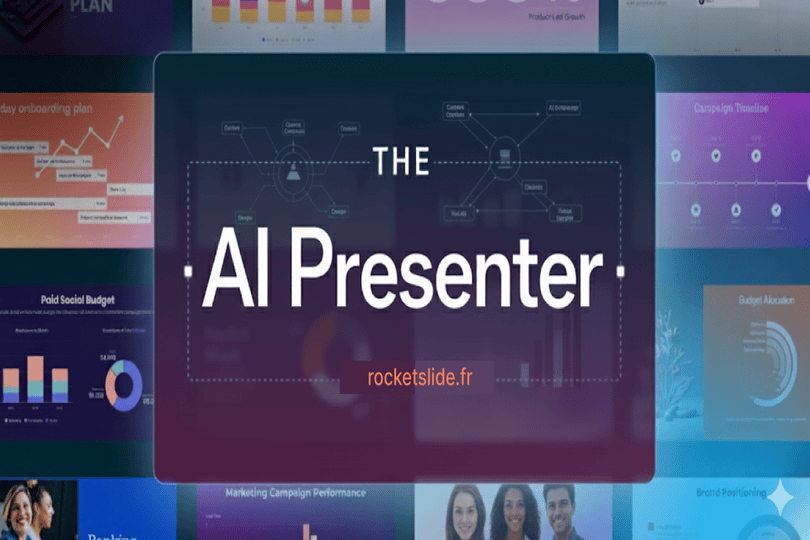
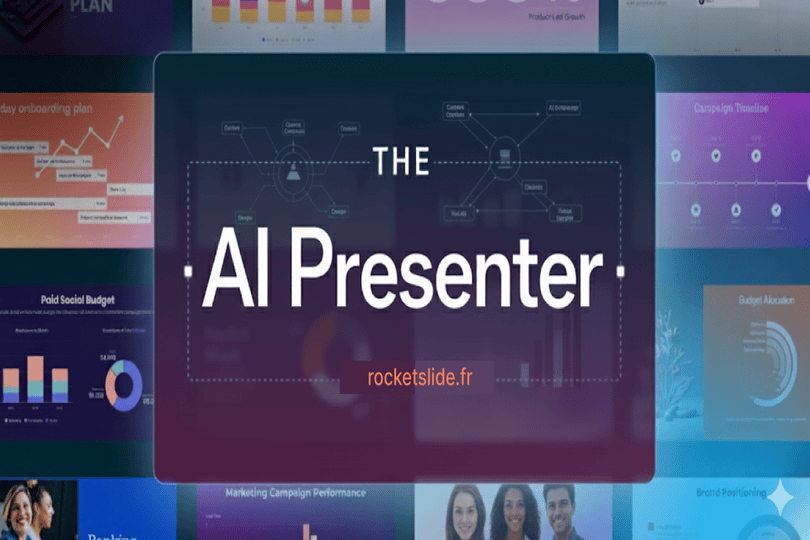
Crafting a powerful and engaging presentation can feel like a mountain to climb. You know your message is important, but turning it into a compelling story with perfect visuals and a flawless structure can be a huge challenge. The good news? You no longer have to do it all alone. The world of AI has opened up incredible new possibilities, and using an AI presentation maker is the smart way to build your next big deck.
Step 1: Brainstorm and Outline with AI
The most intimidating part of any project is the blank screen. Instead of starting from scratch, you can use a powerful AI PowerPoint generator to get a head start.
- Provide a clear prompt: Start by telling the AI exactly what you need. Be specific! Include your topic, target audience, and the goal of your presentation. For example, you might type: "Generate an outline for a presentation on sustainable living for a high school science class, to inspire students to take action."
- Generate the structure: The AI will instantly return a detailed outline, complete with a suggested introduction, key sections, and a conclusion. This gives you a solid foundation and ensures your presentation has a logical flow.
Step 2: Write Your Content
Once you have your outline, it’s time to fill in the details. An AI PPT generator can quickly draft the content for each slide, saving you hours of writing time.
- Ask for bullet points: Give the AI each section of your outline and ask it to expand on the points. Remember, presentations work best with concise, easy-to-read text, so ask for bullet points rather than long paragraphs.
- Add your personal voice: Here's where the human touch comes in. The AI provides a great first draft, but it's up to you to refine the language, add your own insights, and inject your personality. This collaboration between you and the AI ensures the final product is both professional and authentic.
Step 3: Choose Your Design and Theme
This is where AI truly feels like magic. Instead of wasting time scrolling through hundreds of generic templates, a good AI presentation maker takes the work out of design entirely.
- Prompt for a style: Many AI tools now let you describe the aesthetic you want. For example, you can add a phrase to your prompt like, "Make it modern and minimalist," "Use a vibrant, colorful theme," or "Use a corporate, professional design." The presentation AI will take your content and automatically apply a style that fits your request.
- Get a range of options: The AI often provides several different themes and layouts to choose from. You can simply click through to see how your content looks with different colors, fonts, and slide layouts. This takes all the guesswork out of design, ensuring your final product looks polished and professional from the very beginning.
Step 4: Find the Perfect Visuals with Slides AI
A great presentation is a visual experience, and this is an area where slides AI can be incredibly helpful.
- Get visual suggestions: After the content is written, you can ask the AI for ideas on what visuals would best represent each slide. For example, for a slide about "urban gardening," the AI might suggest an image of a rooftop garden or an infographic showing vegetable yields.
- Use smart tools: Many platforms, including RocketSlide, have features that can automatically suggest or find relevant images, icons, and even charts based on your text. This transforms your simple text-based slides into a professional-looking slideshow AI with minimal effort.
Step 5: Finalize and Polish Your Presentation
Once you have all your content, visuals, and a theme, it’s time to put the finishing touches on your presentation.
- Refine the details: Even after AI has done the heavy lifting, you can still go in and make manual adjustments. Maybe you want to resize an image, change a font on a specific slide, or adjust the spacing between elements. This is your chance to make the presentation perfect.
- Check for clarity: Read through your entire AI PPT one last time. Make sure the narrative is cohesive and easy for your audience to follow. Ask yourself: "Does this make sense? Is the message strong?"
Step 6: Save and Share
After all your hard work, it's time to get your presentation ready to show the world.
- Export to multiple formats: Most AI presentation tools, including platforms like RocketSlide, allow you to easily export your presentation to common formats like PDF and PPTX. This ensures your presentation will open correctly on any computer, regardless of the software.
- Share a link: If you're using a cloud tool, you can often share your presentation directly via a link. This is a convenient way to collaborate with others or share your work with a wider audience.
- Always have a backup: In the world of technology, a little preparation goes a long way. Always save a backup version in a separate location, like a USB drive or a different cloud service, in case of any technical issues.
The Final Word
Using a combination of your human insights and an AI PPT tool is the key to creating presentations that are not only faster to build but also more impactful. You handle the storytelling, and let the AI handle the heavy lifting. The result? More time to focus on your delivery, and a presentation that truly wows your audience.
If you're ready to get started, try a free AI presentation maker to see the magic for yourself!
Get the Latest Updates


