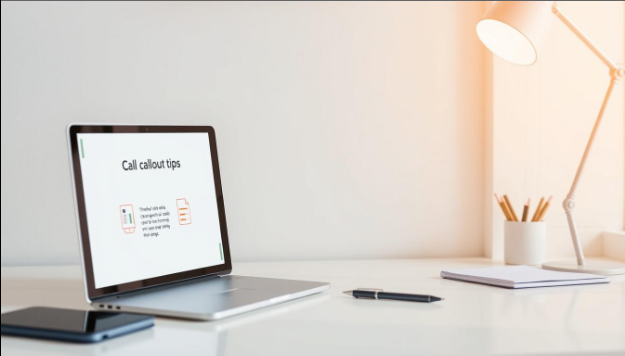
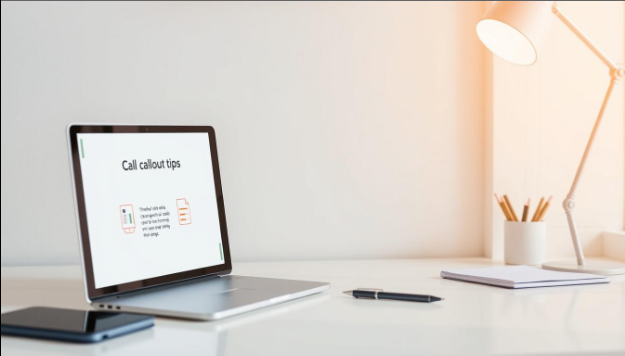
Effective presentations rely on clear, focused communication. Smart callouts—such as highlighted text, annotations, or shape overlays—can help guide your audience’s attention exactly where you want it. In platforms like Rocketslide, these elements are easy to position and customize without disrupting your overall design.
When used thoughtfully, callouts elevate key points without cluttering your slides or overwhelming the viewer. This article offers practical tips on using callouts to strengthen your message and make your presentations more impactful.
Key Takeaways
- Understand how to use callouts to highlight key information
- Learn how to avoid clutter in presentations
- Discover best practices for creating clear and concise messages
- Apply effective callout strategies to enhance your slides
The Strategic Value of Callouts in Modern Presentations
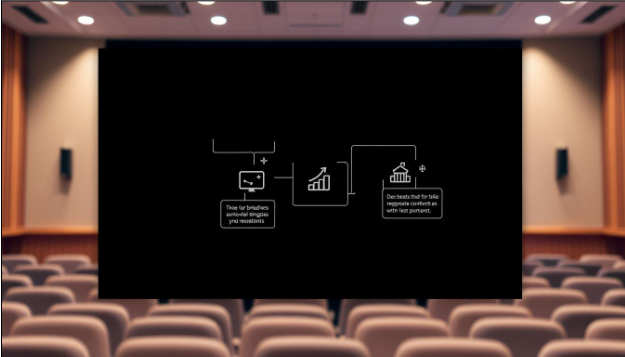
Callouts play a pivotal role in enhancing the effectiveness of presentations by drawing attention to key information. Annotations and callouts serve as visual signposts within a pitch deck, guiding the viewer's eye and emphasizing critical data. This strategic use of visual elements can significantly improve the clarity and impact of a presentation.
How Callouts Transform Information Retention
Callouts can dramatically improve information retention by highlighting crucial points and making them more memorable. Effective use of callouts can lead to better audience engagement and understanding. As presentation design expert, Steve Jobs, once emphasized the importance of simplicity and clarity in presentations.
"That's been one of my mantras - focus and simplicity. Simple can be harder than complex: You have to work hard to get your thinking clean to make it simple." - Steve Jobs
Balancing Emphasis and Visual Clarity
Balancing emphasis and visual clarity is crucial when using callouts. Overusing callouts can clutter the slide, while underusing them might fail to draw attention to key information. The key is to strike a balance, using callouts judiciously to enhance the message without overwhelming the audience.
By understanding the strategic value of callouts and how they can transform information retention and balance emphasis with visual clarity, presenters can create more effective and engaging presentations.
Essential Callout Design Tips for Compelling Slides
Callouts are a powerful tool in presentation design, allowing you to draw attention to key information. Effective callout design is crucial for creating engaging and informative presentation slides.
Establishing a Visual Hierarchy with Callouts
A well-designed callout helps establish a clear visual hierarchy, guiding the audience's attention to the most important information. By using size, color, and placement strategically, you can create a visual flow that enhances the overall impact of your presentation.
Color Selection Strategies for Maximum Impact
The choice of color for your callouts can significantly affect their visibility and impact. Selecting colors that contrast with the background and are consistent with your brand identity can make your callouts stand out. It's also essential to consider the emotional and psychological impact of different colors on your audience.
Typography Choices That Enhance Readability
The typography used for callouts should be clear, readable, and consistent with the overall presentation design. Choosing a font that is easy to read, even from a distance, is crucial. Additionally, using font sizes and styles that differentiate callouts from the main content can further enhance readability.
By implementing these callout design tips, presenters can create compelling slides that effectively communicate their message and engage their audience.
Mastering Different Types of Presentation Callouts
To convey complex information effectively, presenters must master different types of callouts. Presentation callouts are not a one-size-fits-all solution; they come in various forms, each designed to serve a specific purpose in highlighting key information and engaging the audience.
Text-Based Callouts: Creating Clear Annotations
Text-based callouts are a straightforward way to add context to a slide. By using clear and concise language, presenters can draw attention to specific details. Effective text-based callouts are those that are easy to read and understand, avoiding clutter and ensuring the message is conveyed quickly.
Graphical Callouts: Arrows, Shapes, and Highlights
Graphical callouts, including arrows, shapes, and highlights, offer a visual way to emphasize information. These elements can be used to create a visual hierarchy, guiding the audience's attention through the slide. By selecting the right graphical callouts, presenters can enhance the visual appeal of their slides.
Dynamic Callouts: Using Animation Thoughtfully
Dynamic callouts involve the use of animation to highlight key points. When used thoughtfully, animation can add an engaging layer to the presentation, helping to maintain the audience's interest. However, it's crucial to use animation judiciously to avoid distracting from the message.
Minimalist Techniques to Highlight Key Points in Slides
Minimalist techniques in presentation design offer a powerful way to draw attention to crucial data points. By embracing simplicity, presenters can ensure their key messages are conveyed clearly and effectively. This approach not only enhances the visual appeal of the slides but also improves the audience's ability to focus on the essential information being presented.
The Power of Simplicity in Callout Design
Simplicity in callout design is about using the least amount of design elements necessary to effectively communicate the intended message. Minimalist callouts often feature clean lines, simple shapes, and a restrained color palette. For instance, a thin underline beneath a key phrase or a simple circle around a data point can be highly effective. These subtle annotations draw attention without overwhelming the audience.
Using Negative Space to Draw Attention
Negative space, or the empty space around and between design elements, plays a crucial role in minimalist design. By thoughtfully using negative space, presenters can create a clear visual hierarchy on their slides. This technique helps guide the audience's attention to the most important information. For example, isolating a key statistic by surrounding it with negative space can make it stand out more prominently.
By incorporating these minimalist techniques into their presentations, individuals can create slides that are not only visually appealing but also highly effective at communicating their key messages. The strategic use of simplicity and negative space can significantly enhance the impact of a presentation.
Software-Specific Tools for Effective Use of Callouts in Presentations
To maximize the effectiveness of callouts in presentations, it's crucial to leverage software-specific tools. Both PowerPoint and Google Slides offer a range of features that can enhance the creation and implementation of callouts.
PowerPoint Callout Features and Shortcuts
PowerPoint provides several advanced features for creating and customizing callouts. Custom callout shapes and formatting are easily accessible, allowing users to tailor their callouts to the presentation's design.
Custom Callout Shapes and Formatting
Users can create custom shapes for callouts, enhancing their visual appeal. Formatting options allow for adjustments in color, size, and style, ensuring that callouts are consistent with the presentation's theme.
Animation Techniques for Progressive Disclosure
PowerPoint's animation features enable presenters to use callouts dynamically, revealing information progressively. This technique helps maintain audience engagement and focus.
Google Slides Callout Capabilities
Google Slides also offers a variety of tools for creating effective callouts. While it may not be as feature-rich as PowerPoint, Google Slides provides essential functionalities for callout creation, including text-based and graphical callouts.
Design Add-ins That Enhance Callout Options
For both PowerPoint and Google Slides, various design add-ins are available that can further enhance callout options. These add-ins offer additional templates, shapes, and customization options, allowing for more sophisticated and engaging callouts.
How to Avoid Clutter in Presentation Slides While Using Callouts
The key to a well-designed presentation lies in using callouts to emphasize important information without overwhelming the audience. To achieve this, it's essential to strike a balance between highlighting key points and maintaining a clean and clear visual environment.
- The One-Idea-Per-Slide Approach
Focusing on a single idea per slide is a powerful way to avoid clutter. By dedicating each slide to one key concept, you can use callouts more effectively to draw attention to the most important information. This approach helps to prevent visual overload and keeps the audience focused.
- Strategic Callout Placement for Visual Balance
Strategic callout placement is crucial for achieving visual balance in your slides. By carefully positioning callouts, you can guide the audience's attention and create a clear visual flow. This involves considering the size, color, and placement of callouts in relation to other slide elements.
- Creating Visual Flow with Thoughtful Callout Design
Thoughtful callout design is essential for creating a clear visual flow. By using callouts consistently and thoughtfully, you can lead the audience through the presentation and emphasize key points. This involves selecting the right type of callout, using color and typography effectively, and ensuring that callouts complement the overall slide design.
By implementing these strategies, you can effectively avoid clutter in your presentation slides and use callouts to enhance your message.
Best Callout Designs for Presentations: Real-World Examples
Presenters can leverage callouts to create visually appealing and informative slides that captivate their audience. By using callouts effectively, presenters can create a range of effects and emphasize key information.
Before and After: Transforming Information-Heavy Slides
One of the most effective ways to demonstrate the power of callouts is by showing before-and-after examples. For instance, a cluttered slide filled with data can be transformed into a clear and concise visual narrative by using callouts to highlight key statistics or trends. This not only enhances the visual appeal but also improves the audience's ability to retain information.
Industry-Specific Callout Applications
Different industries can benefit from tailored callout designs that cater to their specific needs. For example, in financial presentations, callouts can be used to highlight key financial metrics or trends. In educational settings, callouts can be used to annotate complex diagrams or illustrations, making them more understandable for students. By adopting industry-specific callout applications, presenters can create more engaging and effective presentations.
Conclusion
By incorporating the design strategies outlined in this article, presenters can significantly enhance their message and captivate their audience. Effective callouts play a key role in highlighting important information, guiding attention, and bringing visual clarity to each slide.
Used strategically, callouts can transform a cluttered deck into a clear, compelling narrative. By balancing emphasis with minimalism, presenters can ensure their message resonates—without overwhelming viewers. Whether you’re refining slide layouts or experimenting with new formats, thoughtful callout use can elevate your presentation to the next level.
As you put these techniques into practice, consider using a platform designed to make visual storytelling effortless. Start creating with smart, AI-powered tools here.
Get the Latest Updates


